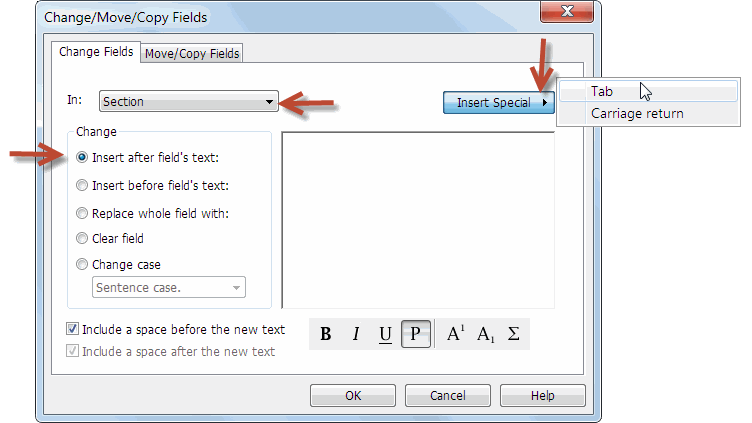Update: Empty data fields can be forced to print on a separate line if a “tab” is inserted at the end of the data field. As noted in prior post the field can be added by using Endnote’s Change/Move/Copy Fields feature:
- Go through the Endnote toolbar and select Tools > Change/Move/Copy Fields.
- (Refer to attached image.) In the pop-up Change/Move/Copy Fields dialog box, click the pulldown menu to select the field. Retain the “Insert after the yields Text” setting. Then click the Insert Field button and select “Tab”. Click the OK button.
- Repeat for as many or all 12 fields as needed.
As shown in the sample output (see image) empty fields appear on a separate line.