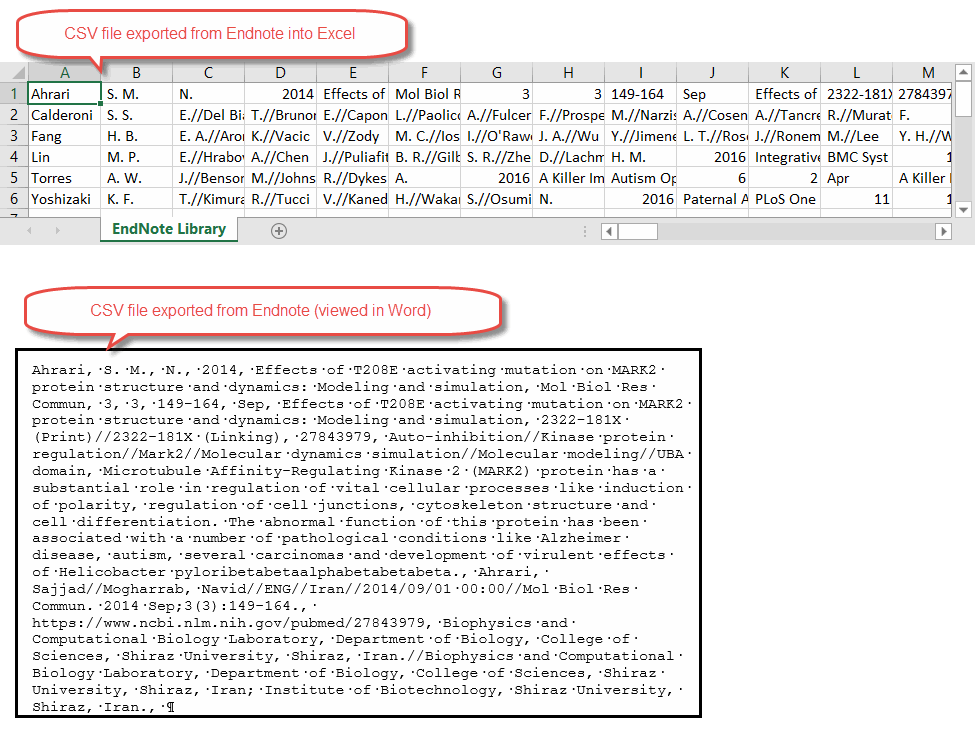EndNote allows exports as TXT files, but not as CSV files. Does the new version (X8) have the capability to export CSV files?
Exporting Endnote library references in various file formats is based on using a corresponding output style file (e.g. Tab Delimited, RefMan RIS) and not the Endnote software version. There doesn’t appear to be a CSV output style available but that’s easily remedied by modifying the existing Tab Delimited output style file and replacing the tabs with a comma-blank space ( refer to image #1, top ). The modified output style file is attached for your use.
The process for exporting Endnote library references in CSV file format (which is a .txt text file) is provided as follows (which is similar to exporting references in the tab delimited file format).
STEP 1: SAVE A COPY OF YOUR LIBRARY
You will need to first prepare your EndNote library references by removing the carriage returns in each record prior to exporting. Carriage returns/linebreaks if exported will “bump” the data fields onto separate lines/rows instead of a columnar format. To prepare your EndNote library:
- Click on the File menu and select Save a Copy
- Save a new temporary copy of your library.
STEP 2: REPLACE CARRIAGE RETURNS
Close your library and open this new library during the following instructions, so as not to remove all of the carriage returns (an important EndNote delimiter) from the original version of the EndNote library. Once the new library file is open:
- Click the Edit menu.
- Choose Find and Replace. Older versions will have this listed as Change Text.
- Set the Select a Field option to Any Field
- Place the cursor into the Find: (Search for: in older versions) box.
- Click the Insert Special button.
- Insert a Carriage return
- Click in the Replace with: (Change the text to: in older versions) box and add slashes (//) or any other characters you’d like to replace the carriage returns for that field. ( Refer to image #1, bottom )
- Click Change.
STEP 3: EXPORT ENDNOTE REFERENCES USING THE MODIFIED CSV OUTPUT STYLE FILE
Now use the modified CSV output style file to export the Endnote library references. ( Refer to image #2 which shows the resulting CSV file as previewed in Excel and Word.)
After importing the CSV file into the receiving database or spreadsheet then reintroduce the carriage returns by using find and replace to locate the double slashes // with the carriage return. (Note: it’s important that the receiving database or spreadsheet is capable of performing find and replace. Otherwise you will not be able to replace the double slashes with carriage returns.)
CSV_RJL.ens (10.5 KB)