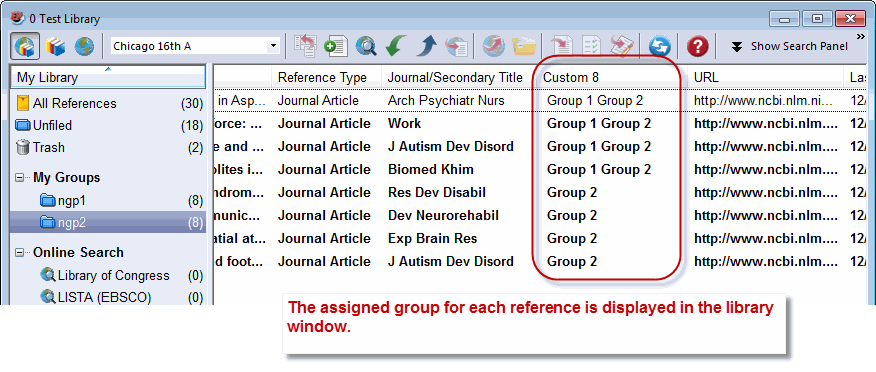@ccipp wrote:
Hello,
Sorry for bringing up this old post. I have the same request as the initiator of this topic. However what I would like to see in the new created field is the name of the group itself. As in the 3rd image of this reply instead of Group 1 and group 2 I woul like to see the actual name of this group (for the same 3rd image it was posted the names are npg1 and npg2).
To make it easier to follow just modify the given instructions by replacing the “Group 1”, “Group 2” designators with the “actual name of the group”. So in the instructions “Group 1” is replaced with “npg1”, and “Group 2” is replaced with “npg2”. Then just follow the modified instructions.
_______________________________________
Modified Instructions from prior posting (Note: Assumes the 2 groups are named npg1 and npg2 although they don’t have to be.)
Step 1. (See image 1, left side). Add a custom field (e.g., “Group ID”) to each reference type. [Go to the EndNote toolbar, select Edit > Preferences > Reference Types > Modify Reference Types.] This example illustrates modifying the Journal Article template by customizing the “Custom 8” field and naming it “Group ID” although you may give it a different name. This custom field will be used to identify which group (i.e., Group 1, Group 2 npg1 and npg2) is associated with each reference. Note that if you need to consistently use the same custom field (i.e., “8”) across reference types so check that Custom 8 isn’t in use for other reference types (e.g. Books, Book Section, etc.).
Step 2. (See image 1, right-side). Modify the library displayed fields to display the custom field (“Group ID”) - note that you will need to select the generic field name (Custom 8). [Go to the EndNote toolbar, select Edit > Preferences > Display Fields.]
Step 3. (See image 2, top). From the EndNote library select all the references in Group 1 npg1 and use EndNote’s “Change Fields” function to change Custom 8 (“Group ID”) by inserting the phrase “Group 1” “npg1” in the field. Click OK when done.
Step 4. (See image 2, bottom). ). From the EndNote library select all the references in Group 2 npg2 and use EndNote’s “Change Fields” function to change Custom 8 (“Group ID”) by inserting the phrase “Group 2” npg2"in the field. Click OK when done.
The assigned group for each reference is displayed in the library window (see Image 3).