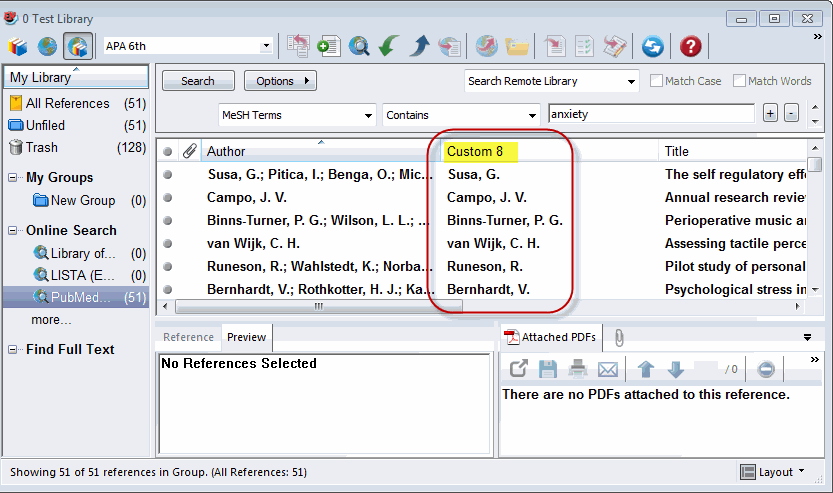It seems including initials might be helpful especially in circumstances where different authors share the last name, however, yes, it’s possible to extract just the last name of the first author (see Image 3 for result). The trick is to use both an output style file (to export the EndNote records in a horizontal .txt format with “tags” to facilitate importing) and an import filter to read-in .txt file and parse just the last name of the first author when importing the records into a new EndNote library. The resulting .txt file after exporting also requires some minor clean-up before importing.
There are some caveats to the process:
-
It’s time-consuming. Templates specific to each reference type (e.g., Journal Article, Book, Book Section, etc.) must be constructed for both the output style and import filter files.
-
The export/import process focuses on working with one group of reference types at a time (e.g., Journal Article, Book, Book Section, etc.).
-
Importing the records into a new EndNote library results in each reference being assigned a new record number.
But if you’re still interested, here’s an illustration of the process using the Journal Article references and the Custom 8 field. (You could use an alternate field but the key issue is that it isn’t used by any of the reference types that will be exported/imported and Custom 8 seems to be a safe one to use.)
PROCEDURE
1. **Create the bibliographic template in the output style (see Image 1, “A”). **A Journal Article bibliographic template was created for an output style file (output style file provided in second posting).
a. Note that a 5-character field precedes the EndNote field name. The 5-character field serves as a “tag” and includes delimiters (slash, colon, space) which are needed for Step 3.
b. Each “tag” corresponds to an EndNote field used in the Journal Article reference type. Refer to the EndNote manual for a list of the reference types and field names. For this example, we’ll designate a second field (“\C8 “) to duplicate the author(s) shown in the Author field.
c. The Author Lists and Author Name settings were adjusted to: 1) insert two semicolons between multiple authors. (the semicolons act as delimiters which are needed for Step 3); and 2) list authors in last-name, first-name (initial) order.
2. Search for references and export them as .txt file. In your EndNote library, search for all journal article references then use the modified output style to export the references as a .txt file (output style file provided in second posting).
3. Clean-up the .txt file (see Image 2). The .txt file needs to be “cleaned up” prior to importing so open the .txt file in MS Word and perform the following search-and-replace (see Image 2):
a. Search for ;; and replace with ^p\AU:
Note: This repositions each author (in the case of multiple authors) on a separate line.
b. Search for : / and replace with : ^p/
Note: When the EndNote field is empty/blank the tags will tend to “run together’. This action repositions each tag and corresponding field on a separate line.
Re-save the .txt file (or save it as a new file).
4. Create the template in the import filter (see Image 1, “B”). Use the same tags and fields in the output style filecreate the Journal Article template (import filter). (Import filter file provided in second posting.) Note that:
a. Tags/fields which do not need to be imported into EndNote can be set to: {IGNORE]}
b. Parsing out the last name of the first author is achieved by designating the Field(s) as: Custom 8, (The comma instructs EndNote that of the author names in the “\C8: “ field to import only the data up to the first comma that occurs– which happens to be the last name of the first author.)
The final imported result is shown in Image 3. When exporting into Bib Tex, use “Custom 8” to designate the last name of the first author:
@article{ Custom 8 Year Record Number,
'author = ’ {Author},
…
… }